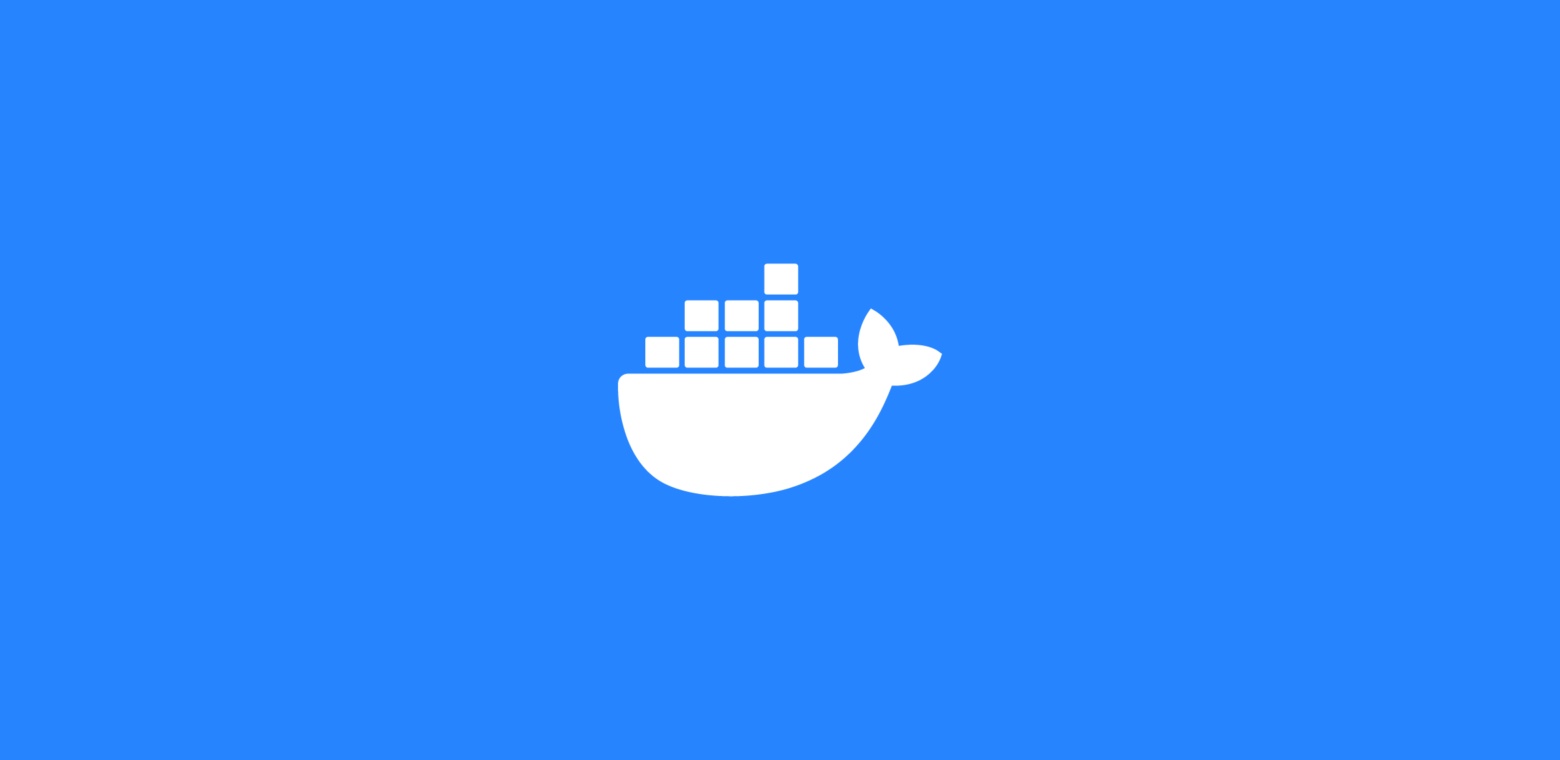
Docker and things you need to know 💥💥💥
⚡⚡⚡ Docker is a platform that allows developers to build, deploy, and run applications inside lightweight, portable containers. Containers package an application and its dependencies, ensuring that it runs consistently across different environments.
Key Concepts of Docker:
-
Containers:
- A container is a lightweight, standalone executable package that includes everything needed to run an application (code, runtime, libraries, dependencies).
- Containers are isolated but share the host OS kernel, making them more efficient than virtual machines (VMs).
-
Images:
- A Docker image is a read-only template used to create containers. It includes the application code, dependencies, and the environment configuration.
- You can think of images as snapshots of your application and environment. Docker images are built from a Dockerfile.
-
Dockerfile:
- A Dockerfile is a script containing instructions to assemble a Docker image. It specifies the base image, dependencies, environment variables, and commands to run inside the container.
Example of a basic Dockerfile:
# Use an official Node.js runtime as a base image FROM node:14 # Set the working directory inside the container WORKDIR /usr/src/app # Copy package.json and install dependencies COPY package*.json ./ RUN npm install # Copy the rest of the application files COPY . . # Expose the application on port 3000 EXPOSE 3000 # Command to run the application CMD ["npm", "start"] -
Docker Hub:
- Docker Hub is a cloud-based registry where you can find, share, and store Docker images. You can either pull existing images (e.g., official Node.js images) or push your custom images.
-
Volumes:
- Docker volumes provide persistent storage to containers. Data in a container is lost once the container stops, but volumes allow you to persist and share data between containers or between a container and the host machine.
-
Networks:
- Docker provides networking capabilities that allow containers to communicate with each other. Docker containers can be connected to different network types, such as bridge networks (the default) or overlay networks for multi-host communication.
-
Docker Compose:
- Docker Compose is a tool for defining and running multi-container Docker applications. It uses a
docker-compose.ymlfile to configure the services, networks, and volumes for the application.
Example of a
docker-compose.ymlfor a multi-service app:version: "3" services: app: build: . ports: - "3000:3000" volumes: - .:/usr/src/app db: image: postgres environment: POSTGRES_USER: example POSTGRES_PASSWORD: example - Docker Compose is a tool for defining and running multi-container Docker applications. It uses a
Key Docker Commands:
- docker build: Builds a Docker image from a Dockerfile.
docker build -t my-app . - docker run: Runs a container from an image.
docker run -p 3000:3000 my-app - docker ps: Lists running containers.
- docker exec: Runs commands inside a running container.
docker exec -it <container_name> bash - docker-compose up: Starts all services defined in a
docker-compose.ymlfile.docker-compose up
Benefits of Docker:
- Consistency Across Environments: Docker ensures that your application runs the same way across development, testing, and production environments by encapsulating the environment dependencies within the container.
- Isolation: Containers are isolated from each other and the host system, ensuring that different applications or versions don’t interfere with one another.
- Portability: Containers can run on any system that supports Docker, making it easy to deploy across different infrastructure (e.g., local development, cloud, or on-premise servers).
- Efficiency: Docker containers share the host OS kernel, making them more lightweight and faster to start compared to VMs.
- Microservices Architecture: Docker simplifies managing microservices by allowing you to run each service in its own container and scale them independently.
- You can reference this example below:
FROM node:18-alpine AS base
# Install dependencies only when needed
FROM base AS deps
# Check https://github.com/nodejs/docker-node/tree/b4117f9333da4138b03a546ec926ef50a31506c3#nodealpine to understand why libc6-compat might be needed.
RUN apk add --no-cache libc6-compat
WORKDIR /app
# Install dependencies based on the preferred package manager
COPY package.json yarn.lock* package-lock.json* pnpm-lock.yaml* ./
RUN \
if [ -f yarn.lock ]; then yarn --frozen-lockfile; \
elif [ -f package-lock.json ]; then npm ci; \
elif [ -f pnpm-lock.yaml ]; then corepack enable pnpm && pnpm i --frozen-lockfile; \
else echo "Lockfile not found." && exit 1; \
fi
# Rebuild the source code only when needed
FROM base AS builder
WORKDIR /app
COPY --from=deps /app/node_modules ./node_modules
COPY . .
# Next.js collects completely anonymous telemetry data about general usage.
# Learn more here: https://nextjs.org/telemetry
# Uncomment the following line in case you want to disable telemetry during the build.
# ENV NEXT_TELEMETRY_DISABLED=1
RUN \
if [ -f yarn.lock ]; then yarn run build; \
elif [ -f package-lock.json ]; then npm run build; \
elif [ -f pnpm-lock.yaml ]; then corepack enable pnpm && pnpm run build; \
else echo "Lockfile not found." && exit 1; \
fi
# Production image, copy all the files and run next
FROM base AS runner
WORKDIR /app
ENV NODE_ENV=production
# Uncomment the following line in case you want to disable telemetry during runtime.
# ENV NEXT_TELEMETRY_DISABLED=1
RUN addgroup --system --gid 1001 nodejs
RUN adduser --system --uid 1001 nextjs
COPY --from=builder /app/public ./public
# Set the correct permission for prerender cache
RUN mkdir .next
RUN chown nextjs:nodejs .next
# Automatically leverage output traces to reduce image size
# https://nextjs.org/docs/advanced-features/output-file-tracing
COPY --from=builder --chown=nextjs:nodejs /app/.next/standalone ./
COPY --from=builder --chown=nextjs:nodejs /app/.next/static ./.next/static
USER nextjs
EXPOSE 3000
ENV PORT=3000
# server.js is created by next build from the standalone output
# https://nextjs.org/docs/pages/api-reference/next-config-js/output
ENV HOSTNAME="0.0.0.0"
CMD ["node", "server.js"]